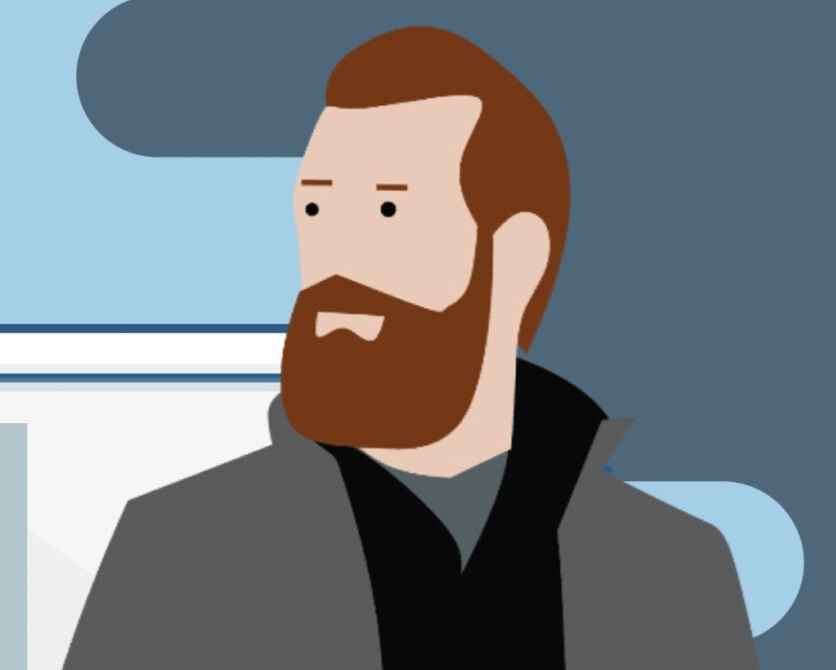Ever found yourself squinting at your Samsung TV because one side’s got a mind of its own and decided to play shadow puppets?
It’s an annoying hitch, right? Nods sympathetically. You’re not alone in this dim-lit debacle. Many have walked this path, and it’s high time we shed some light on it.
So get ready, because we’re about to reveal quick, easy-peasy solutions to the “Samsung TV dark shadow on one side” issue. Say goodbye to unbalanced brightness and hello to a crystal-clear viewing experience!
Now, let’s get that side of your TV out of the dark, shall we?

Identifying the Issue for Samsung TV Dark Shadow on One Side
Ever noticed that one side of your Samsung TV screen is throwing some serious shade? 📺💡 It’s not just being moody; there’s a legit reason behind it. Let’s break it down and understand the common symptoms and possible causes of this shadowy situation.
Common Symptoms
- Half-Mast Darkness: One side of the screen is darker than the other. It’s like your TV’s playing a game of light and shadow, and it’s not winning.
- Screen Flickering: Sometimes, it’s not just about the dark side. The screen might also throw in some flickers to keep things interesting.
- Screen Distortions: Apart from the dark side, you might notice other distortions on the screen. It’s like your TV’s trying to communicate in Morse code, but you’re not fluent.
Possible Causes
- Faulty LED Strips: The most common culprit. These tiny lights illuminate your screen from behind. If they go rogue, they can cast a shadow on your binge-watching sessions.
- External Device Drama: Sometimes, it’s not the TV; it’s the devices connected to it. Gaming consoles, Blu-ray players, or even that old DVD player you refuse to part with can interfere with the display.
- HDMI Connection Hiccups: A wonky HDMI cable or port can also be the villain in this story. It’s like trying to drink a smoothie with a straw that has a hole. Frustrating, right?
- Misconfigured Picture Settings: If someone (or some kid) played around with the remote, they might’ve tweaked the picture settings. It’s like putting too much salt in a dish – it just ruins the taste.
- Software Shenanigans: Glitches in the TV’s software can also lead to this issue. It’s like when your phone acts up before an update. Annoying, but fixable.
Alright, now that we’ve identified the usual suspects, it’s time to roll up our sleeves and get to fixing. But remember, always approach with caution. If you’re unsure about something, it’s better to seek professional help. And… if you’re thinking of smacking the back of the TV, maybe do it gently? 😜
Stay tuned for some initial troubleshooting tips to get that screen shining bright like a diamond! 🌟📺🌟
Here is the List of Quick Fixes for Samsung TV Dark Shadow on One Side-
- Power Cycling the TV
- Checking External Connections
- Using the Remote for Potential Fixes
- Performing a Samsung TV Picture Test
- Resetting Picture Settings
- Updating the TV Firmware
- Factory Reset of the Samsung TV
- LED Strip Issues and Replacement
- T-Con Board Examination
Initial Troubleshooting
Alright, so you’ve identified the issue, and you’re ready to dive into some initial troubleshooting. Let’s get that screen back to its full glory! 🌟
Power Cycling the TV
First things first, let’s give your TV a quick refresh. Power cycling can solve a bunch of minor glitches, including that pesky dark screen shadow.
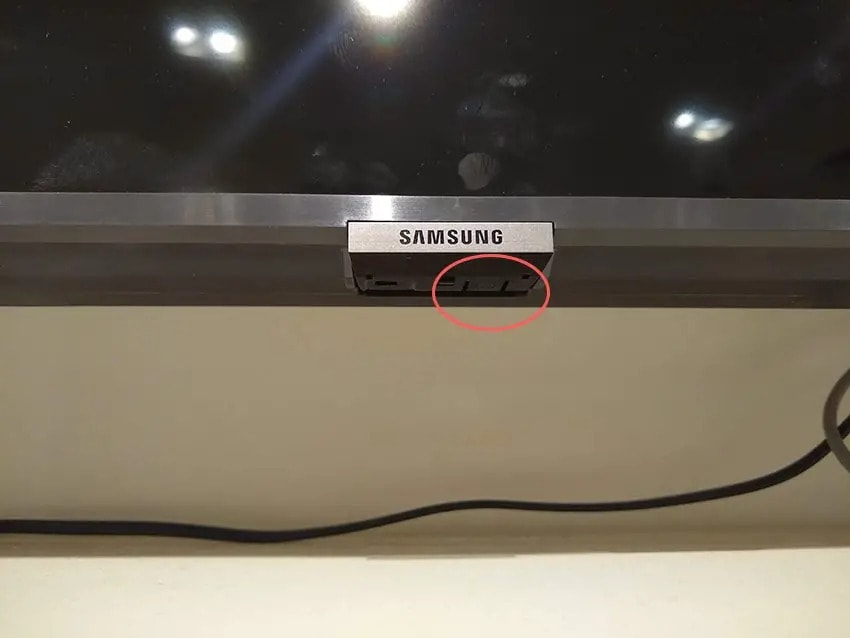
- Unplug your Samsung TV.
- Find the power button. It’s usually on the side or right under the Samsung logo.
- Hold down the power button for 30 to 60 seconds.
- Plug the TV back in.
- Turn it on and see if the shadow’s gone.
Power cycling’s like giving your TV a mini spa day. It’s refreshed, rejuvenated, and ready to go!
Checking External Connections
Got a gaming console? Blu-ray player? Old DVD player you’re sentimentally attached to? Sometimes, these devices can be the drama queens causing the screen issues.
- Disconnect all external devices one by one.
- Check the TV after each disconnection.
- If the shadow disappears after removing a device, you’ve found your culprit!
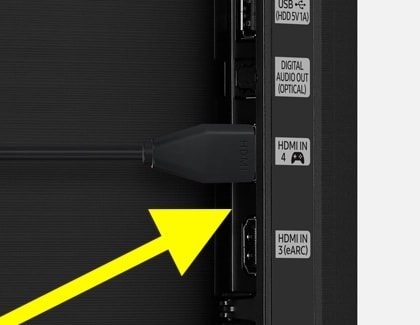
Remember, it’s not always about the device. Sometimes, it’s the HDMI cable or port acting up. So, give those a check too!
Performing a Samsung TV Picture Test
Let’s see if your TV’s just being moody or if there’s an actual issue.
- For newer models (2021+), go to Settings > Device care > Self-diagnosis > Picture test.
- For older models (2020 or before), navigate to Settings > Support > Self Diagnosis > Picture test.
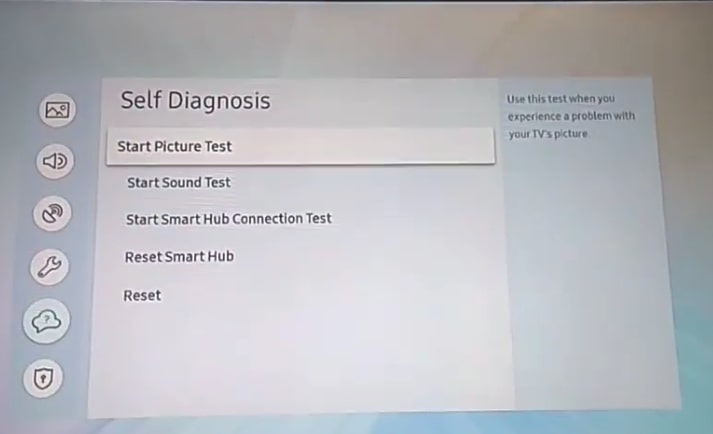
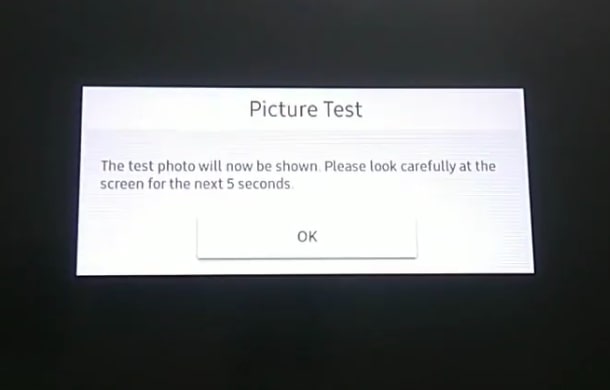
If the shadow’s still there during the test, it might be a hardware issue. But if it’s gone, it was probably just a temporary glitch.
And there you have it! Some quick and easy initial troubleshooting steps. If these don’t work, don’t fret. We’ve got some advanced solutions coming up next. Stay tuned! 📺🔧🌟
(Note: If you’re unsure about any step, it’s always best to consult with Samsung customer support or a professional. Safety first!)
Advanced Solutions
Alright, tech-savvy TV troubleshooter, if you’ve made it this far, it means those initial fixes didn’t quite do the trick. No worries! We’re diving deeper into the techy terrain of advanced solutions. Grab your remote, and let’s get that screen shining uniformly! 🌟📺🔧
Resetting Picture Settings
Sometimes, our TVs just need a little reminder of how they’re supposed to display things. If someone’s been playing around with your settings or if an app has made some unexpected changes, resetting your picture settings might just be the solution.
- Navigate to your Samsung TV’s Settings.
- Choose Picture.
- Click on Expert Settings.
- Scroll all the way to the bottom and select Reset Picture.
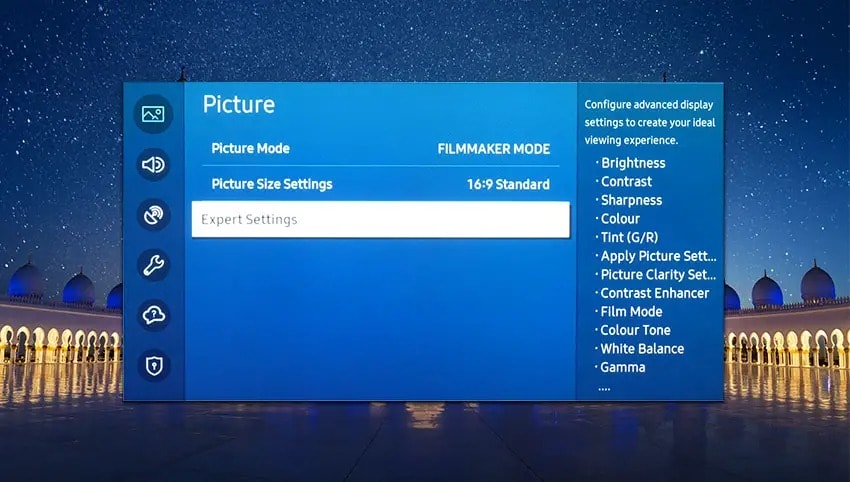
This action will revert any changes made to the default settings. If the shadow was due to some misconfigured settings, this should clear things up. If not, let’s move on to the next step.
Updating the TV Firmware
Just like our phones and computers, our TVs need software updates too. These updates can fix bugs, improve performance, and sometimes, resolve screen issues.
- Head over to Settings on your Samsung TV.
- Select Support.
- Click on Software Update.
- Hit the Update Now button.
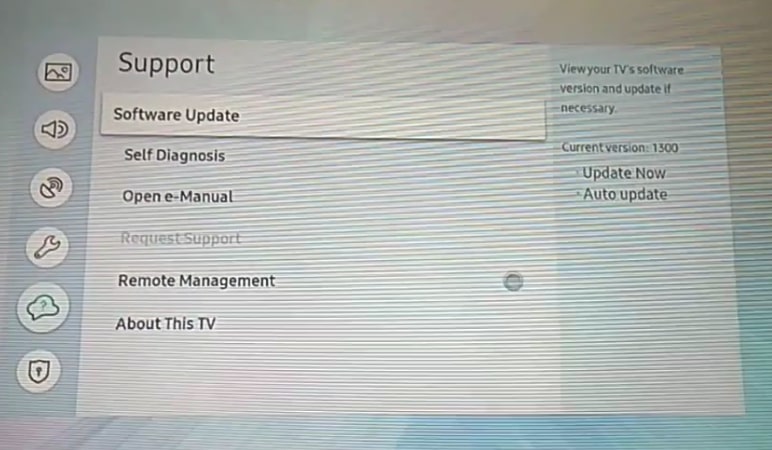
Give your TV a few minutes to download and install any available updates. Once it’s done, check if the dark side of the screen has brightened up. If not, we’ve got one more trick up our sleeve.
Factory Reset of the TV
This is the big one. A factory reset will wipe all your settings and return your TV to its original, out-of-the-box state. It’s like giving your TV a fresh start. But remember, this will erase all your personalized settings, so only do this if you’re comfortable setting everything up again.
- Go to Settings.
- Navigate to General.
- Choose the Reset option.
- You’ll be prompted to enter a PIN. The default is usually
0000.
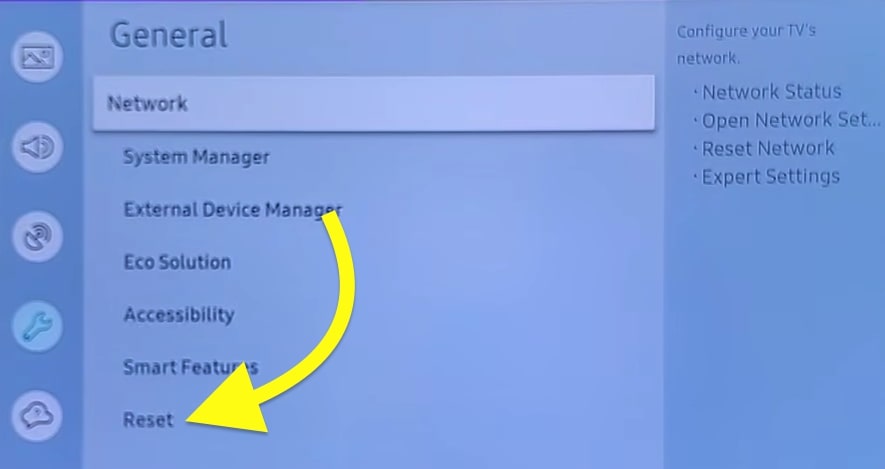
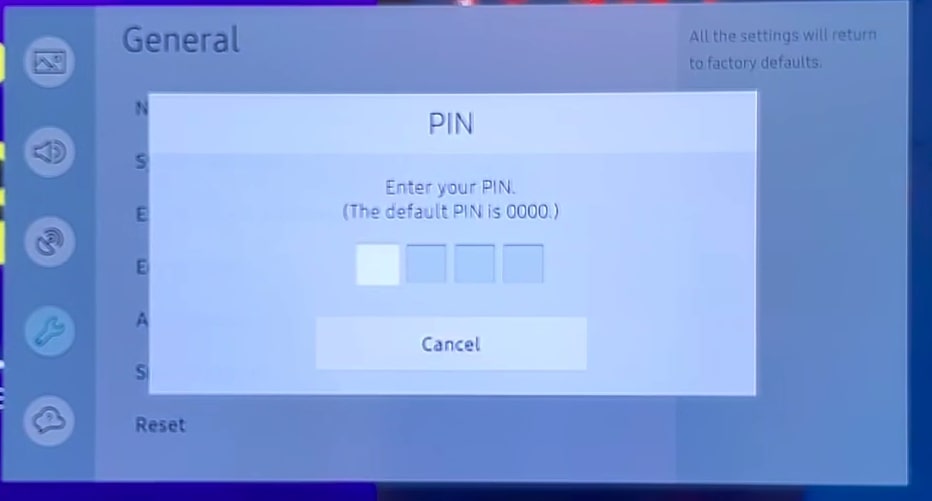
Once the reset is complete, set up your TV again and see if the issue persists. If it does, it might be time to consider some hardware solutions or get in touch with Samsung support.
Remember, these advanced solutions are for those who are comfortable tinkering with their TV’s settings. If you’re unsure about any step, it’s always best to consult with Samsung customer support or a professional. And always remember, you’ve got this! 📺🔧🌟
(Note: Always ensure your TV is unplugged before attempting any physical fixes. Safety first!)
Hardware Considerations
Ever wondered if the dark shadow on your Samsung TV might be more than just a software glitch or a misconfigured setting? Sometimes, the root of the problem lies deep within the TV’s hardware components. Let’s dive deep and shed some light on these hardware considerations.
LED Strip Issues and Replacement
The LED backlight strip is the unsung hero behind your TV’s brightness. It’s a series of tiny lights that illuminate your screen from behind. If even one of these lights goes rogue, it can cast an unwanted shadow on your binge-watching sessions. 📺💡
- Symptoms: Half of the screen is darker, or there are noticeable brightness inconsistencies.
- Solution: If you’ve identified a faulty LED strip, consider replacing it. But remember, this task requires precision. If you’re not tech-savvy, it might be best to seek professional help. After all, you wouldn’t want to turn a small issue into a bigger one, right?

T-Con Board Examination
The T-Con (Timing Control) board is like the conductor of an orchestra, ensuring every pixel dances in harmony. If it’s damaged or malfunctioning, it can disrupt the visual symphony on your screen.
- Symptoms: Half of your screen is dark, or there are screen distortions.
- Solution: Inspect the T-Con board for any visible damage. If you spot issues or if the board is overheating, consider replacing it. And again, if you’re unsure, it’s always a good idea to consult with a professional.
Importance of Warranty and Professional Repair
While it’s tempting to play the hero and fix everything ourselves, sometimes it’s best to let the professionals handle it. Especially when it comes to intricate hardware issues.
- Why? Well, opening up your TV can be risky. There’s potential for further damage, and you might void any existing warranty.
- What to do? If your Samsung TV is still under warranty, consider making a claim. Samsung customer support can guide you through the process, ensuring your TV gets the best care possible.
Remember, while DIY solutions can be gratifying, there’s no shame in seeking help when needed. After all, our main goal is to get that Samsung TV shining bright and consistent, right? 🌟📺🌟
(Note: Always ensure your TV is unplugged before attempting any physical fixes. Safety first!)
Final Say So!
Alright, fellow Samsung TV enthusiasts, we’ve journeyed through the shadowy realms of screen glitches and emerged with a toolkit of solutions. Whether it’s a mischievous LED strip or a moody T-Con board, we’ve got the answers to banish those dark-side blues.
Remember, while it’s fun to play tech detective, sometimes it’s best to let the pros take the lead. So, whether you’re DIY-ing or dialing up Samsung support, keep that screen shining bright. After all, every show deserves a spotlight, and your Samsung TV is the stage. Here’s to clear, consistent, and captivating viewing! 🌟📺🎉